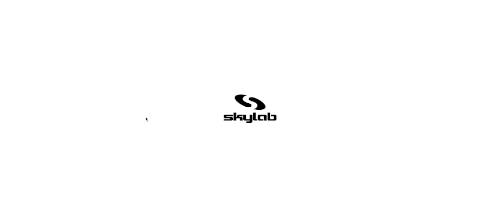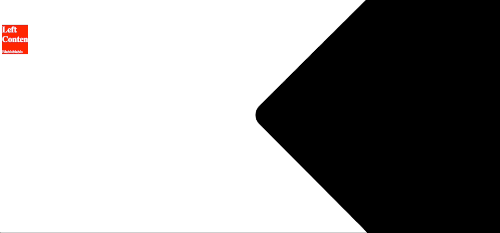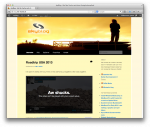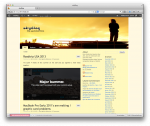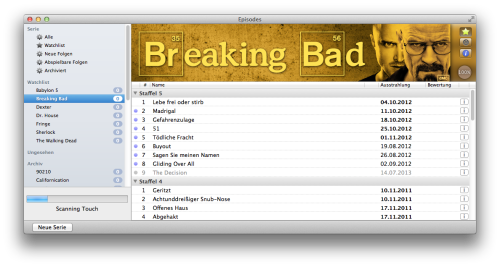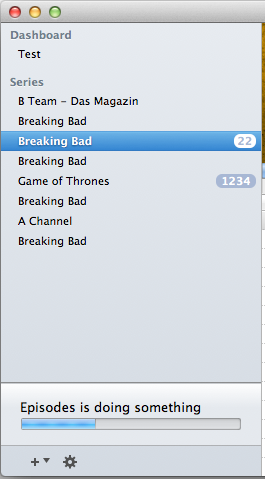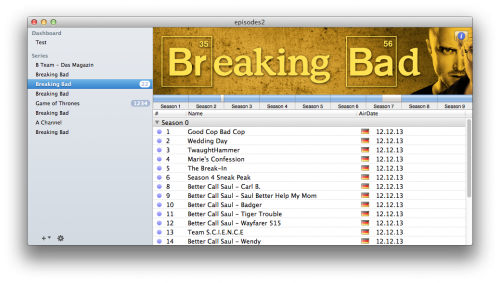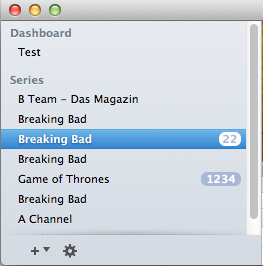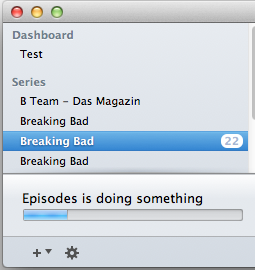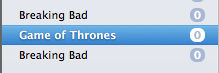A week ago, I went to a trip to Canada. As I am super lazy walker & want to explore as much as possible of a city in a restricted time frame, I decided to pack my Boostedboard. I want to describe the trouble I had and give some advice.
My flight from the east coast of the US to Montreal had a one day layover in Vancouver, where I spent 24 hours. That brings us to a total of 4 flights from 4 different airports and 4 different security checkpoints (2x Canada, 2x America). Lets get it started:
The Basics
I took the Boostedboard 2nd generation with me, and this is very important: you can not remove the battery from the first generation board. That being said, before each flight I removed the battery from the board and packed it into a fireproof bag. This is the recommended procedure: remove the battery and take it as a carry-on into the cabin. It does not matter if you check in the board itself or not: the battery has to go with you.
The second important thing: Pack the board into a bag. Either get a special board bag for it, or find something else. I reused the carry bag of my snowboard and it worked pretty good. Packing it makes it way easier to carry & makes your life easier if you decide to not check the board in.
Flight 1: Delta Airlines US to Canada
I was not 100% sure if I have to check the board in or not. My preference was to NOT check it in. Not because I am super stingy, rather because I don’t thrust the cargo personal to handle the package with enough care. Also, not checking it in gave me peace of mind, as I always knew (more or less) where the board was.
That being sad, I went to the checkin counter and just asked: “Hey, do I need to check that in”? To my surprise, they told me that I can most likely take it with me into the cabin, but need to make sure to talk to the people at the gate first. So I headed straight to the security checkpoint. First mistake I made: battery needs to go separate through the x-ray. Besides that, people were super friendly, asked what it is and what it´s for, made some checks and I was good to go.
At the gate, I asked what to with it. They told me I can take it into the cabin. Did that, and put it into the overhead compartment, where it blocked a complete segment for other bags. Didn’t like that, but the plane was almost empty, so it did not really matter. Also, that was the reason why I was able to take the board with me into the cabin: it was almost empty. Sadly, it would not be that simple in the flights to follow.
Flight 2: WestJet Vancouver to Montreal
To my surprise, TSA was a lot stricter at the Canadian airport. Same as first time, battery did not pass the x-ray and I got called. I explained the TSA agent what it is. That caused some confusion and the supervisor was called. But: the supervisor knew the facts.
Battery capacities of 100-160wh require the permission of the airline. Thats exactly why the Boostedboard battery has 99wh:
Thankfully, Boosted printed exactly this on the battery. No discussions, TSA passed.
At the gate, I asked again: “What do I do with it”? This time, the flight was fully booked. So no way to put it into the cabin. But: They offered me to check it in as a stroller. But what does that mean?
They gave me a tag where they printed my name on and attached it to the board bag. Before entering the plane, I dropped the board next to the entrance (in the sky bridge). The cargo crew picked it up from there and stored the board in a separate area in the cargo bay of the plane. This is also the place where the board can get picked up after arriving at the destination airport: no waiting at the luggage belt. All of that with no additional cost.
I was surprised as I did not know this is possible. Awesome!
Flight 3: WestJet Montreal to Edmonton
Holy fuck, Montreal. TSA was a nightmare. As usual, I got called after the x-ray check. This time, nobody knew shit. A total of 6 people were called to the checkpoint, including representatives of the airlines. Nobody knew anything.
In the end, the TSA agents and supervisors were standing next to me, starring into their smartphones and trying to find out the actual rules for Lithium Batteries.
At one point, the TSA agent showed me his findings: a text that clearly said “100-160Wh require permission”. I just said: “Yeah, and 99Wh is smaller then 100Wh. So you just confirmed that I can fly with it”. He did not agree.
After a total of 40 minutes the airlines representatives gave green light.
I was able to do the stroller checkin again on this flight.
Flight 4: Delta Airlines Edmonton to USA
This one was special: My layover only was 3 hours. So one would expect there is no TSA as I never left the airport? Wrong.
Edmonton has a USA immigration office. So the actual immigration happens in Canada. With a separate TSA. And I have to say that was the friendliest TSA ever: I got asked what it is, it got checked, friendly chatter, TSA passed. Stroller checkin again this time.
Summary
Thats it. A lot of stress. Was it worth it? Hell yeah, both cities are great to have a BoostedBoard with you. But if you decide to take your board on a plane, be prepared and know your facts. Also:
- Come early – things can and will happen
- Have a backup plan: What happens if you can’t fly with it? Know someone in the city to send the battery to?
- Be friendly 🙂 – even if TSA does not know what to do, be open, explain what you know and let them do their job. Don’t piss them off. They can and will deny you entrance if they feel the need to.
- Ask the people: Ask at the gate, what to do. If they deny the stroller checkin trick, they might still offer you to checkin the board.
- Plan extra time at Canadian airports 😉